File Output
This component writes the output data to a file. It can be configured to write with a header row, column delimiter, and other settings.
![]()
Input
Input Params
Input data or parameter for input data.
Input Fields
Input field list. This attribute is used to store part of the input data.
Target fields are extracted from input data. Input data should be a list of Map or JSONObject.
Column Delimiter
Column delimiter. Default delimiter is comma(,).
This delimiter is for output file.
Hexadecimal values can be used if the delimiter is not printable character. Use 0x to set hexadecimal values. The length of hexadecimal value should be multiples of 4.
ex) 0x1B or 0x1E0x1D
Header Included
If yes, the first line of the output file is header - column names.
Data Structure Id
If Header Included = No, input data are be parsed with data structure information.
Output Path
Output directory
Output File
Target file name
Mode
Write mode
Overwrite
Append
Output
ResultPath
Output directory
ResultFile
Output file
Example
DB to File 1
This example retrieves data from the source database and exports it to a file.

Source
The SQLExecutor retrieves data and temporarily stores it in a local file before saving it. During this process, the record is carried by a parameter called ResultArray.
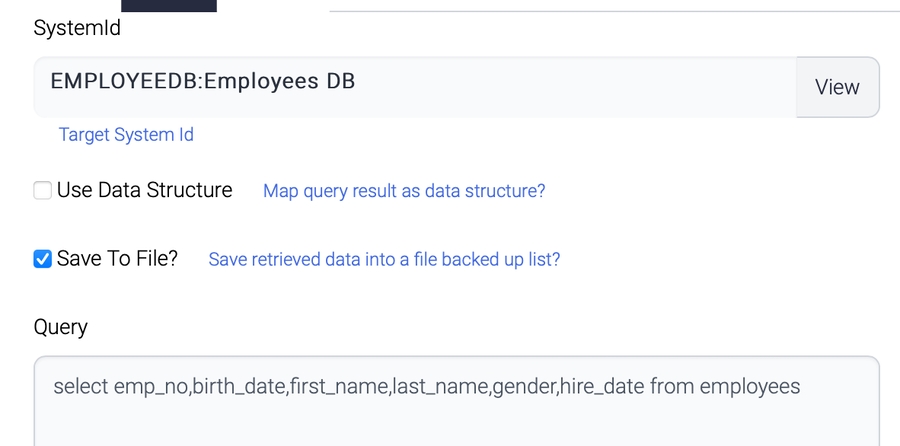
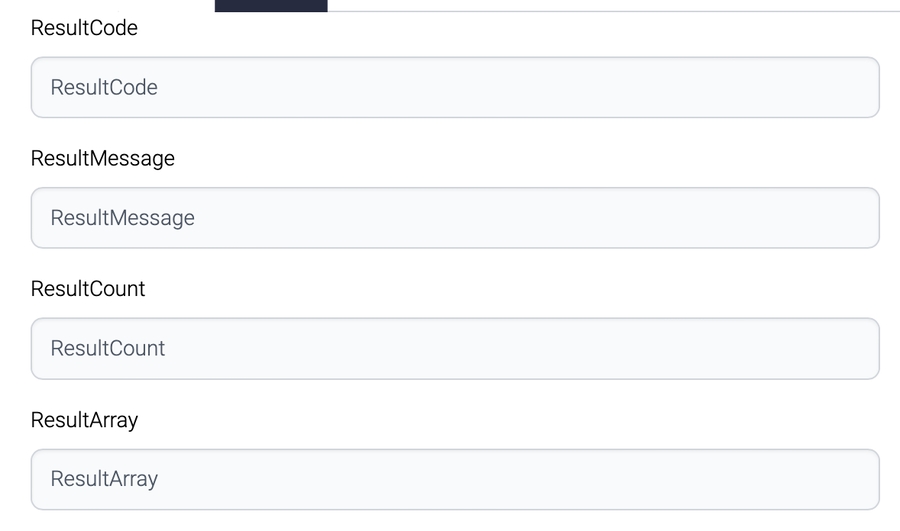
Target
The FileOutput task uses the data from the ResultArray parameter to generate the output file. The output file includes a header row, and the column delimiter used is represented by the hexadecimal value 0x40, which is equivalent to the "@" character.
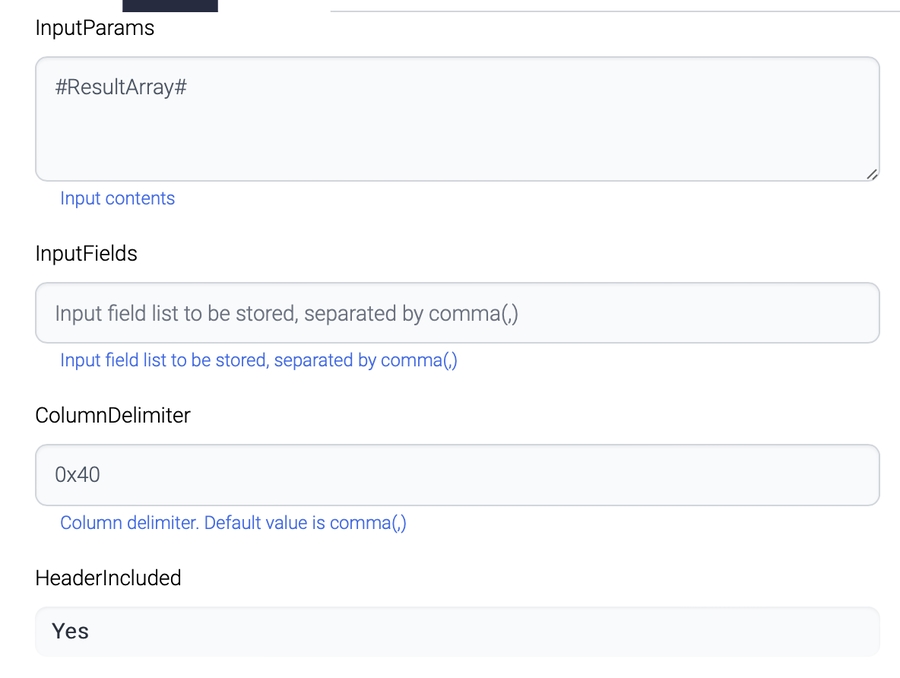
DB To File 2
The Mapping component in this scenario refers to a task that maps or transforms data from the input source to the output destination. It can be used to modify, enrich, or decorate data with additional information before writing it to the output file. For example, it can be used to concatenate or split columns, apply calculations, or add timestamps or metadata to the data. The Mapping component can be configured with various rules and functions to transform the data as required by the business logic. Once the data is transformed by the Mapping component, it is passed on to the FileOutput task which writes it to the output file.
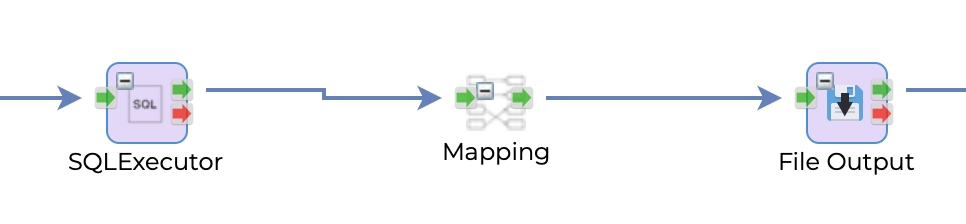
Source
Source configuration is the same as the previous example.
Mapping
In this case, the Mapping component is simply mapping the source columns to the corresponding destination columns based on their names. This is useful when the source and destination have similar column names and you want to simply copy the data from one to the other without any transformations or calculations.
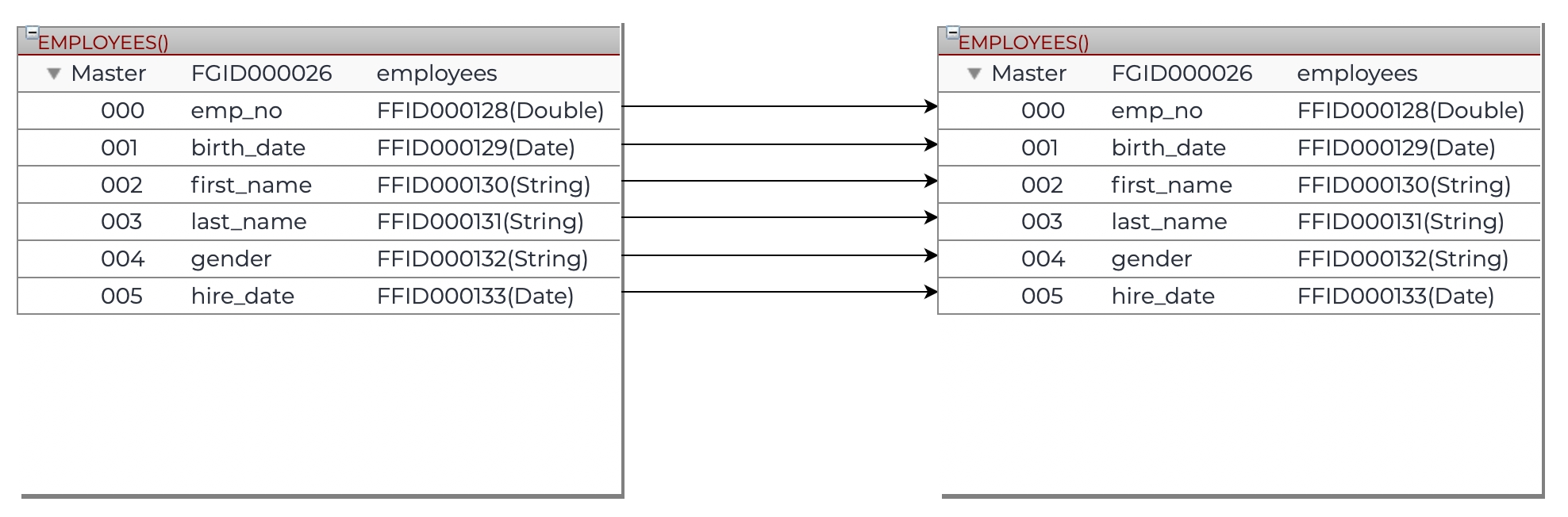
The Mapping component find the input sources and targets from these properties.
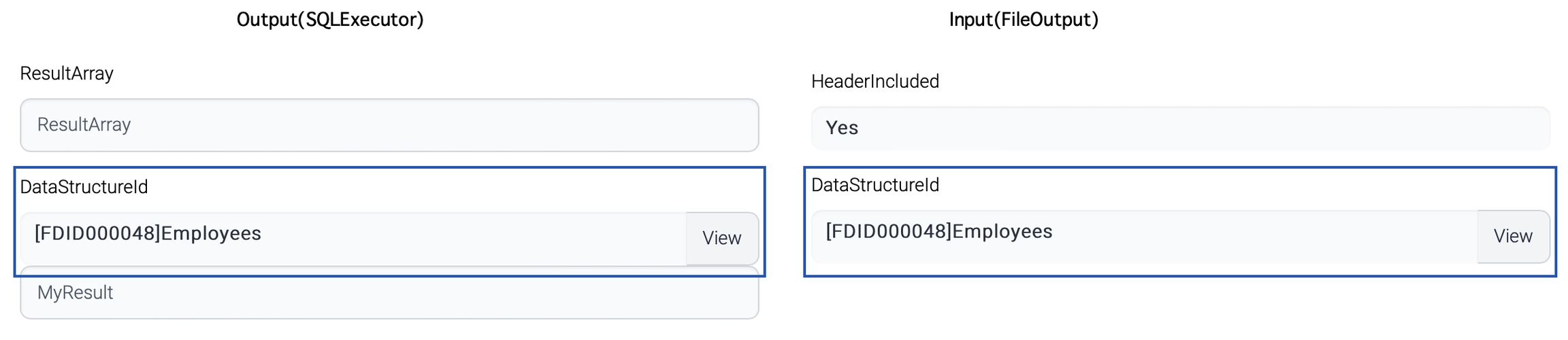
Target
The FileOutput task uses the data from the MappingResult parameter to generate the output file this time. The output file configuration is the same as the previous example.
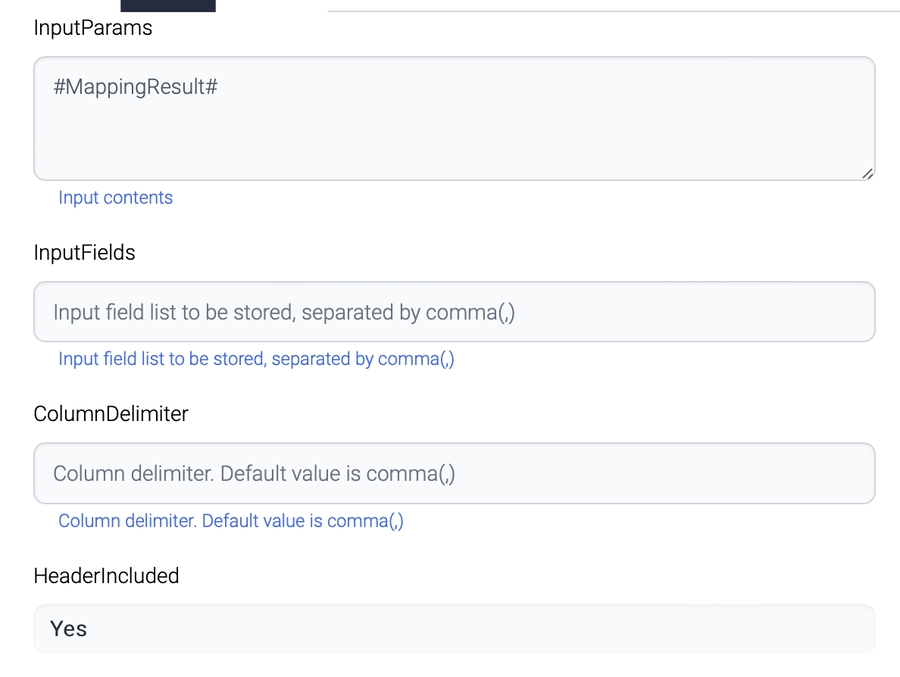
Last updated